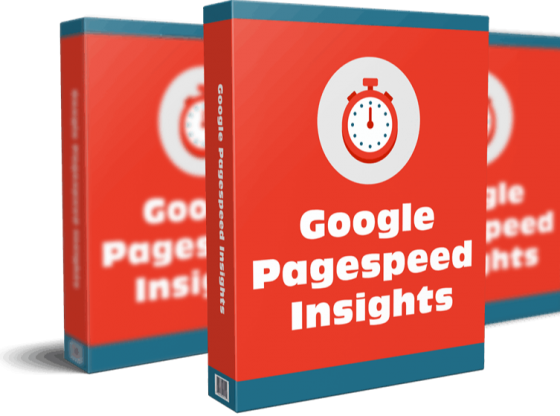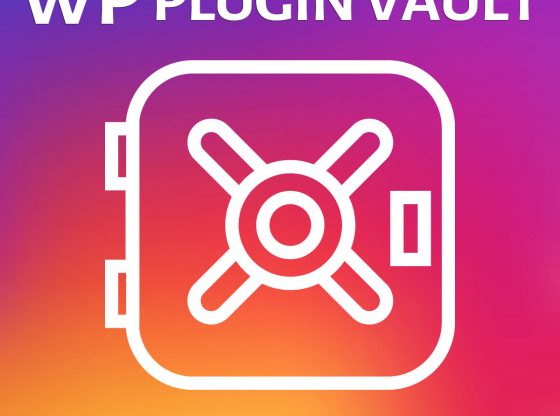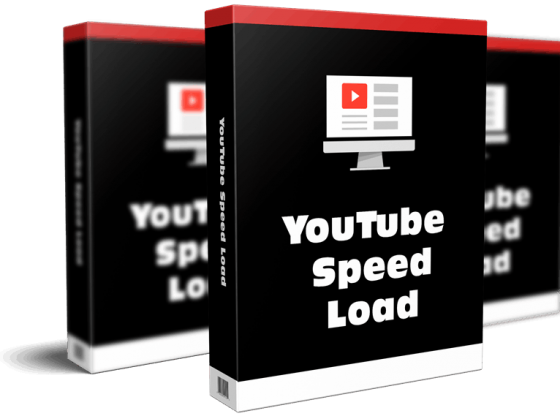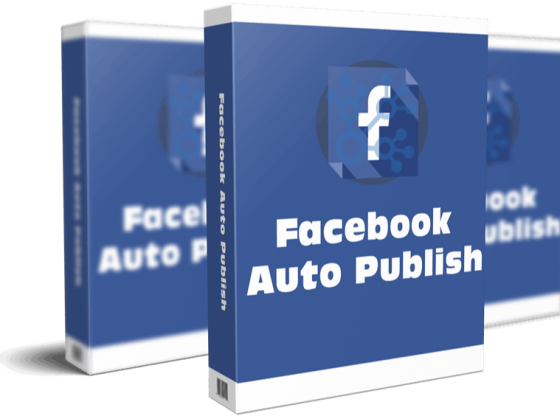OVERVIEW AND INSTRUCTIONS
Google Pagespeed Insights is a tool that empowers you to make decisions that increase the performance of your website. Recommendations from Google Pagespeed are based upon current industry best practices for desktop and mobile web performance.
Through the addition of advanced data visualization, tagging, filtering, and snapshot technology, Google Pagespeed Insights for WordPress provides a comprehensive solution for any webmaster looking to increase their site performance, their search engine ranking, and their visitors browsing experience.
DETAILED PAGE REPORTING
Sort your page reports by their Page Speed Score to prioritize the largest areas of opportunity on your site. Page reports utilize easy to read visualizations that allow you to quickly focus in on the most important data to improve your sites performance.
REPORT SUMMARIES
Report Summaries are a powerful and exclusive feature of Google Pagespeed Insights for WordPress. Summaries display your average Page Score, largest areas for improvement across ALL reports, as well as best and lowest performing pages. Report summaries can be filtered to narrow results by: Pages, Posts, Categories, Custom URLs, and Custom Post Types.
Using Report Summaries allows you to ‘zoom out’ from the page-level and better understand the big picture of your sites performance.
DESKTOP AND MOBILE PAGE REPORTS
Best practices for site performance differ greatly between Desktop and Mobile device usage. Configure Google Pagespeed Insights for WordPress to generate Desktop reports, Mobile reports, or both!
Toggle back and forth between report types to see specific suggestions for improving the performance and experience on each platform.
REPORT SNAPSHOTS
The Report Snapshot tool builds on the power of Report Summaries, to provide historical “Point In Time” data about your website.
Take a snapshot of any Report Summary screen to store that data for future retrieval. Add comments to your snapshots to provide additional meaning, such as “Before Installing W3 Total Cache.” Additionally, filter a Report Summary before taking a Snapshot to save a summary of the filtered data.
SNAPSHOT COMPARISON TOOL
The Snapshot Comparison Tool is an amazing utility that lets you visualize side-by-side results from any two similar Report Snapshots.
Take a Report Snapshot before installing new plugins, or before implementing performance recommendations. Take another snapshot when you are finished and compare your results to measure the effect of your changes.
ADD/IMPORT CUSTOM URLS
Easily add additional URLs for inclusion in Pagespeed Reports. Even add URLs for non-WordPress sites, even if they are not hosted on your server. URLs can be added manually, or upload a properly formatted XML sitemap to add multiple pages at once.
Custom URLs can be tagged and filtered in Report Summaries. Take Report Snapshots of your Custom URLs just like you would with any other report type.
SCHEDULED REPORT CHECKS
Configure Google Pagespeed Insights for WordPress to automatically recheck your site on a Daily, Weekly, Bi-Monthly, or Monthly basis.
With each scan, any new pages or posts will be discovered, and existing reports will be updated to reflect any changes to your site, as well as any changes in the Pagespeed recommendations.
Installation
-Login to your WordPress Admin page (usually http://yourdomain.com/wp-admin)
-Navigate to the Plugins screen and then click the “Add New” button
-Click on the “Upload” link near the top of the page and browse for the Google Pagespeed Insights for WordPress zip file
-Upload the file, and click “Activate Plugin” after the installation completes
-Congratulations, installation is complete; proceed to configuration.
CONFIGURATION
An extended version of the folliowing instructions as well as other documentation are included in the “documentation” folder of this plugin.
Google Pagespeed Insights requires a Google API Key. Keys are free and can be obtained from Google. In order to get a key, you will need a Google account such as a GMail account. If you do not already have a Google account you can create one here: https://accounts.google.com/SignUp.
-Navigate to https://code.google.com/apis/console
-Login with your Google Account (Create a Google account if you do not have one)
-Create a new API Key and enable the Google Pagespeed Insights API* (see note about restrictions)
-Paste your API Key into the Options page of Google Pagespeed Insights for WordPress
-Try first creating the API key without any ‘restrictions’. In my testing there seems to be a bug with using restricitons with the Pagespeed API.
REQUIREMENTS
Google API Key https://code.google.com/apis/console/
WordPress 3.6 or Newer